Have you ever had a problem with the Want to rent a car but don’t know where to start? Found a car you want to rent and want to add options to reserve but don’t know where to add?
This article is for customers who are having trouble booking And We will tell you for renting a car on the ToCoo! website!
Please read to the end and refer to it when making a reservation~
Table of Contents
1.How to search
-Search procedure
2.Plan description
3.How to make a Reservation
-How to add Tocoo! option
First, let’s learn from 1. [How to search]!
When you enter the ToCoo! website, the screen below will be displayed.
When you see this screen, select the date/location/car you want to reserve and search for rental cars that you can rent.
As an example of this search, we will search with the following reservation details.
・Pick up/Return date:Apr 16, 2025
・Pick up/Return area:New-Chitose Airport
・Car Class:Mini-van
If you enter the above search contents, the following screen will be displayed.
The search procedure is below.
1.Select the date/time you want to pick up car in the【Pick up】field. For example, select Apr 16, 2025
2.Select the place where you want to pick up car at【Pick up】field An example would be New Chitose Airport. So, select “New Chitose Airport” in the【Airport】field.
>If you want to pick up car at another airport outlet, please search for the airport name and select it.
>If you want to ride in a place other than the airport outlet, click on【One-way】and select【prefecture】and【Area】
3.Select the date/time you want to return car in the【Drop-off】field. For example, select Apr 16, 2025
4.Select the place where you want to return car at【Drop-off】field.
>If you want to return the car at the same place as the pick-up place, please click【Return】
>If you want to return the car at an airport outlet, click【Airport】, search for the name of the airport you want to return to, and select it.
>If you want to return the car to a place different from the pick-up place, click on【One-way】and select【prefecture】and【Area】
5.Please select【Car Class】in【Add More details】 For example, select a minivan.
6.If there is an option you want, select the option you want in the【Options】field.
>To get more search results, you don’t have to select.
>There are currently no selections for snow tire options on our site. If you want it, please contact us after booking.
7.If there is a plan you want, please select the plan you want in the【Choose Plan】field. Please check【2. Plan description】for each plan description.
>To get more search results, you can search with【All Plans】as is.
8.After selecting search conditions, click【Search】
After searching with the above procedure, the search results screen will be displayed.
If you search with the desired conditions and the following screen is displayed, there are two possible things to consider.
①It is thought that there is no car inventory.
②It is possible that the period you want to reserve is not yet available for reservation. The description is below.
If your desired car return date is not within 6 months of today’s date, no cars will be available.
You will be able to book if the rental car return date is within 6 months of today’s date.
For example, if you want to make a reservation on August, you will be able to make the reservation from March
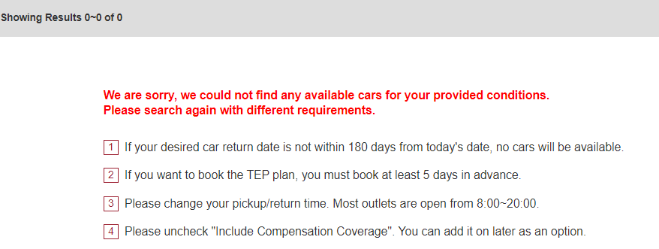
Get to know our website plans!
【Plan description】
The plans listed in the【Choose Plan】section are as follows.
・Nissan Full Coverage Plan
・Early Bird Pay Now Plan
・Car Model Specify Plan
・Full Coverage Plan
・ToCoo! Japan Traveler Support Plan
・Snow Tire Plan
However, there are 3 main plans that you can choose from on our site.
・Nissan Full Coverage Plan
This plan is a plan that includes compensation.
Please see the following URL for more information.
https://www2.tocoo.jp/en/campaign/index?campaign_id=1782
・Early Bird Pay Now Plan
This plan is a plan that if you book before 45 90 120 before the car pick up date, you can get a maximum 15% discount on rental fees.
And cancellation charge is incurred immediately just after the reservation is confirmed. The cancellation policy of Early Bird Pay Now Plan is different from the others. Please be sure to note it beforehand.
https://www2.tocoo.jp/en/campaign/index?campaign_id=1781
・ToCoo! Japan Traveler Support Plan
This plan is a plan with insurance provided.
Please see the following URL for more information.
https://www2.tocoo.jp/en/campaign/index?campaign_id=994
The following plans can be selected during the winter season.
・Snow Tire Plan
This is a plan with snow tires included in the plan.
※Notes※
This plan is available in winter, but not in all regions. Most of the regions are mainly Hokkaido and Tohoku region.
If you can’t find this plan and want snow tires, please contact us after booking.
Once the search results are displayed, select your favorite car/plan. Then, let’s proceed to [ Reservation ]!
Here is the progress of [How to make a Reservation].
First, select the Plan you like, and then please click [Book Now].
After clicking [Book Now], the following screen will be displayed.
On this screen ([1.Car Info]), you can add options which are from car rental outlet. (e.g. child seat, compensation coverage)
If you want to add car rental outlet options, please click [Add] which is placed right side of the option that you want to add. If you don’t want to add it, click [Remove].
For example, we are added a child seat option in this image.
* In this screen, Prices displayed that tax is exincluded *
After finishing ro add any options, click [Next] to go to the next page.
After clicking [Next], the below screen ([2.Details]) will be displayed.
This page has list for fill out information of [Reservation Details], [Customer Information], and [Payment Details].
Please enter the required information according to the instructions.
* In this screen, Prices displayed that tax is included *
*There are two payment methods. ①Pay in advance by credit card and ②Pay when you pick up the car.
However, since the payment methods that are available at each car rental store are different, some stores only have ①Pay in advance by credit card OR ②Pay when you pick up the car.
If you can select the payment method, the options for [Pay when you pick up the car] and [Pay in advance by credit card] will be displayed under [Payment Method].
If it cannot be selected, it will be displayed as shown in the picture below.
*About ToCoo! option
Please check the [- How to add Tocoo! option] part for adding ToCoo! Option.
If you need Tocoo! option, please add it when you make a reservation.
Tocoo! option cannot be added after a reservation is confirmed.
If you want to add Tocoo! option after a reservation is confirmed, cancellation and re-book is required.
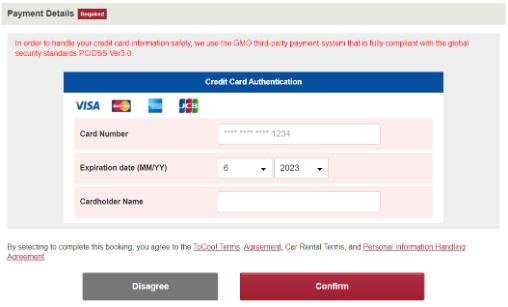
When you finish to fill out【2.Details】of Reservation Steps, click【Confirm】for the next page.
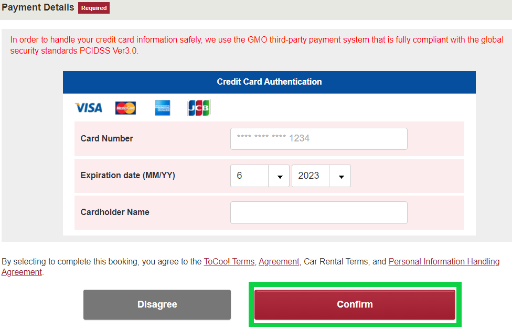
When you click【Confirm】【3.Confirm】will be displayed.
You can check the reservation information at【3.Confirm】If you finish to check, please click confirmed.
※Reservations have not yet been completed on this page.
If you finished to information of reservation, please go to【4.Finish】
When this page is displayed, the reservation will be completed.
After the reservation is confirmed, ToCoo! will send you an email of [[ToCoo!] Reservation Confirmation].
You can check the reservation details and notes in this e-mail.
Or you can check the reservation on following URL.
https://www2.tocoo.jp/en/member/login
Members
Please log in using the email and password you registered when you made your account on the ToCoo! Member login page.
Guests (Non-members)
Please log in using the reservation number and password from your 【ToCoo!】 Reservation Confirmation email.
Forgot your password?
https://www2.tocoo.jp/en/password_reminder/entry
If you have any other questions, please feel free to contact us using the inquiry form. (English available)
https://www2.tocoo.jp/en/inquiry
-How to add Tocoo! option
You can add【ToCoo! Options】from [Customer Information] which is placed in Reservation steps of [2.Details].
→ If you want to add ToCoo! option, click the name of that option.
Example: In the photo below, we click [ETC card rental]. Then you can see check mark will appear.
→ Do not click any option that you do not want to add.
NOTE
※If you book a car via ToCoo, T.A.S. is mandatory for your booking (there are no exceptions). T.A.S. provides coverage for NOC (non-operation charge) and towing fees.
※Adding ETC card option is available *only 10 days before the pick up date
If you select the ETC card option, the [Pickup Location] item will be displayed
※If you select the ETC card option, the destination of the option will automatically be [ Airport Convenience store/Post Offices in/nearby the Airport ] .
※ETC card parcel pick up location will automatically be
* The designated convenience stores/Post Offices in/nearby the Airport
※NOTE※
We regret to inform you that we are not able to offer delivery to a rental car outlet.
Car rental outlets do not receive the parcel including ETC card ,since it is a valuable item.
They do not take any responsibility to receive/keep a valuable item.
If you have any further questions, please do not hesitate to contact us via Inquiry Form below.












